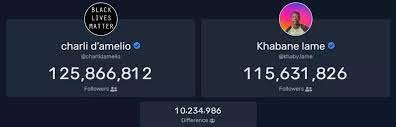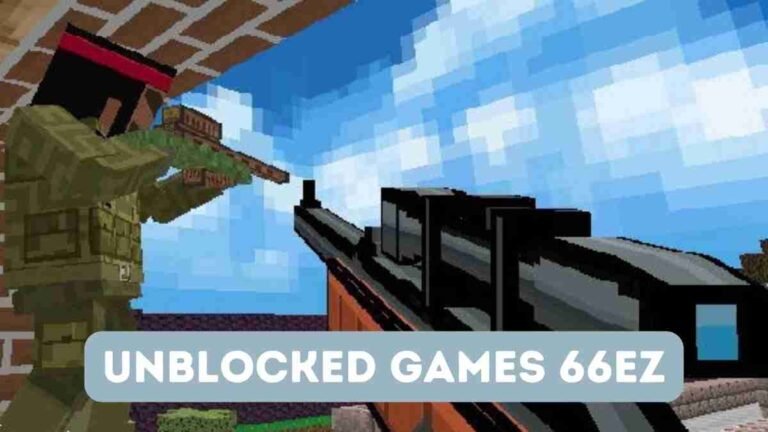Steps to Fix Dragon Error 174 / 166
Dragon NaturallySpeaking, a leading speech recognition software, has transformed the way users interact with computers by enabling hands-free control and improved productivity. However, like any complex software, users may encounter occasional errors. One such error is Dragon Error 174 / 166, which can disrupt the seamless user experience. In this article, we’ll provide a step-by-step guide to help users troubleshoot and resolve Dragon Error 174 effectively.
Section 1: Understanding Dragon Error 174
1.1 Dragon Error 174?
Dragon Error 174 is an installation-related error that users may encounter while setting up or updating the Dragon NaturallySpeaking software. This error typically appears with the following error message: “Error 174: Nuance Dragon NaturallySpeaking has encountered a problem and needs to close. We are sorry for the inconvenience.”
1.2 Common Causes of Error 174 /166
Understanding the common triggers for Error 174 /166 can help users prevent its recurrence. Some of the typical causes include:
Incomplete or corrupt installation files.
Interference from conflicting software or security applications.
Outdated device drivers.
Errors in the Windows registry.
Network connectivity issues during installation or update.
Section 2: Steps to Fix Dragon Error 174
2.1 Step 1: Restart Your Computer
Often, a simple restart can resolve minor software glitches, including Error 174. Close all open programs, restart your computer, and then attempt to launch Dragon NaturallySpeaking again. If the error persists, proceed to the next step.
2.2 Step 2: Run Dragon as an Administrator
Running Dragon NaturallySpeaking as an administrator can provide the necessary permissions to overcome certain installation issues. To do this, follow these steps:
Right-click on the Dragon NaturallySpeaking shortcut or executable file.
Select “Run as administrator” from the context menu.
If prompted, confirm your choice by clicking “Yes.”
2.3 Step 3: Disable Conflicting Software
Certain security applications or firewall settings may interfere with the Dragon NaturallySpeaking installation process. Temporarily disable antivirus software, firewall, or any other security applications, and attempt to install or update Dragon again. Once the installation is successful, re-enable the security applications.
2.4 Step 4: Check System Requirements
Ensure that your computer meets the minimum system requirements for Dragon NaturallySpeaking. Outdated hardware or insufficient resources could lead to installation errors. Refer to the software’s official documentation or website for the specific system requirements.
2.5 Step 5: Update Device Drivers
Outdated or incompatible device drivers can lead to errors during software installations. Update your graphics card, sound card, and other relevant drivers to the latest versions from the manufacturer’s official website.
2.6 Step 6: Perform a Clean Installation
If the error persists, consider performing a clean installation of Dragon NaturallySpeaking. This involves uninstalling the existing installation and then reinstalling the software from scratch. Make sure to use the latest installer from the official Dragon website.
2.7 Step 7: Repair Windows Registry
Errors in the Windows registry can cause installation issues for various software, including Dragon NaturallySpeaking. Use a reliable registry cleaner tool to scan and repair any registry errors.
2.8 Step 8: Check Internet Connectivity
A stable internet connection is essential during software installations and updates. Ensure that your internet connection is active and stable while installing or updating Dragon NaturallySpeaking.
2.9 Step 9: Contact Dragon Support
If you have exhausted all the troubleshooting steps and are still encountering Error 174, it’s time to reach out to Dragon’s customer support. The support team can provide personalized assistance and guidance to resolve the issue.
Section 3: Preventing Future Occurrences
3.1 Regularly Update Dragon NaturallySpeaking
Stay up to date with the latest releases and updates of Dragon NaturallySpeaking. Regularly check for software updates and install them to ensure optimal performance and minimize the chances of encountering errors.
3.2 Keep Your System Updated
Maintain your operating system, device drivers, and security software up to date. Regular updates patch vulnerabilities and improve compatibility, reducing the likelihood of encountering installation-related errors.
Dragon Error 174 may momentarily disrupt the smooth operation of Dragon NaturallySpeaking, but with the steps provided in this comprehensive guide, users can troubleshoot and resolve the issue effectively. From running Dragon as an administrator to performing a clean installation, each step plays a crucial role in resolving Error 174 / 166. By following these guidelines and staying proactive with software updates, users can enjoy the full potential of Dragon NaturallySpeaking and its impressive speech recognition capabilities without interruptions. Remember, if all else fails, don’t hesitate to seek assistance from Dragon’s dedicated customer support team. For transfer nuance dragon to new computer follow the link and read complete blog.